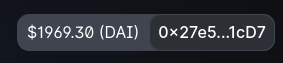#
Set up wallet
DevilsWheel is deployed on Polygon Mainnet (Matic). If you have the Metamask extension installed, make sure to add the Polygon Mainnet to it.
#
Steps to obtain Polygon DAI
- Install the Metamask extension and configure your Ethereum wallet.
- Configure the Polygon Mainnet in Metamask using Chainlist.
- If you don't have any MATIC tokens, you can trade other cryptocurrency for POLYGON MATIC at ChangeNow. MAKE SURE TO SELECT "POLYGON" MATIC AS SHOWN - THE GAME WON'T WORK WITH ERC20 MATIC.
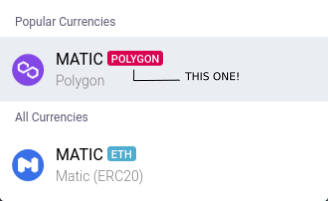
- Go to UNISWAP. Make sure that Polygon network is selected in the upper right hand corner as shown below.

- Select MATIC and DAI as your swap pairs in the trade box as shown below. Be sure to keep some MATIC in your Metamask wallet, as you will need it for gas fees.
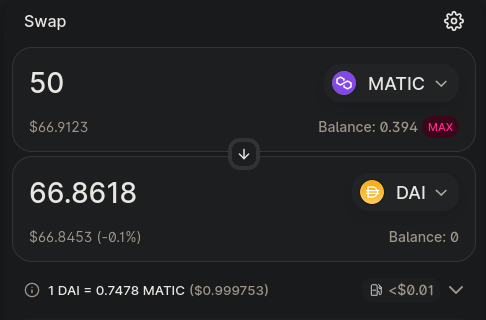
- You will need to approve the swap amount in Metamask first. When that transaction is finished, you will click SWAP and approve the second transaction.
- Once the swap is complete, you will now have Polygon DAI and MATIC tokens. You are now ready to play!
#
Connect a wallet
For connecting your wallet to the roulette app, click on the Connect to a wallet button on the upper right of the app.
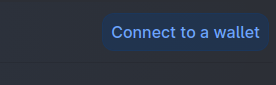
This will open a dialog where you can choose to connect through the Metamask wallet.
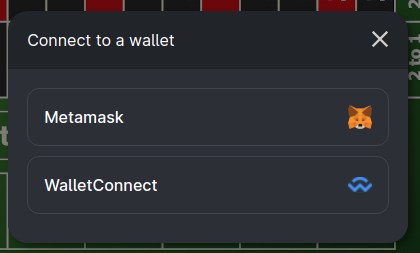
You'll see a popup from your Metamask wallet where you'll be asked to confirm the connection with the app.
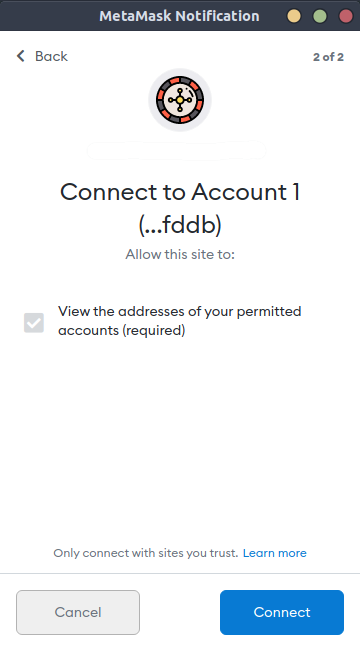
Once you're ready, you should be able to see your wallet's balance in the app.